WooCommerce Order Tracking
WooCommerce does not support any customer notification system regarding how to send its order, shipping number, and how to view its progress when its order is completed, resulting in manual delivery of the message by the owner.
The gap is covered by the WooCommerce Order Tracking plugin, which allows you to automate the process and send an automated e-mail to the customer, by courier/ shipping, shipping number and link to the delivery process. You simply create the voucher change the order status to complete. WooCommerce Order Tracking will automatically send an e-mail to the customer regarding the progress of the shipment.
For a better user experience WooCommerce Order Tracking, unlike other plugins, sends a formatted email to the customer rather than a simple comment!
Combine it with the WooCommerce SMS plugin so you can send the sending number and the courier to your customer!
Features
- Display shipping number on WooCommerce orders
- Follow the progress of the order in the admin
- Parcel delivery indication on orders
- Possibility of adding and selecting another courier company
- Possibility of entering a shipment number from another courier company
- Optional deactivation order completion message
- Order search based on tracking number in the WooCommerce admin
- Set shipping company & tracking url from settings
- Manually resend a tracking number, if desired
- Bulk import shipment numbers with CSV file
- It is possible to send SMS messages, in combination with WooCommerce SMS
- CSV Export for Cash on Delivery orders
If you face any issue regarding the configuration of the plugin, you can contact us at support@webexpert.gr
Γιατί να διαλέξετε την Web Expert
Quick & instant installation
We undertake to install the plugin immediately from the moment of purchase of the plugin! Contact us to do the installation!Upload & edit licenses at any time
You can find and download the plugin at any time through the account uploads you have created on our site.Free support & lifetime automatic updates
Our plugin license includes free updates and lifetime automatic updates without any annual subscription!Automated email with tracking number
Send an automated email with the order status change to complete. Keep customers updated on the progress of their order.CSV Export for Cash on Delivery orders
Create CSV file with a list of the orders you created voucher.Tracking the progress of the shipment
Track and be informed through the plugin about the progress of your shipments.Συλλογή εικόνων
Only logged in customers who have purchased this product may leave a review.
Ερωτήσεις
How to install the plugin?
Installing the plugin is a very simple process. First, you need to download the plugin from the Web Expert membership area and save it to your computer. Then, on your website, from the WordPress admin area, go to “Plugins>Add New Plugin” and select “Upload Plugin”. Finally, you select the file you saved on your computer and select “Install Now”. For more information look up the corresponding README file that comes with the plugin or consult the plugin’s documentation.
What can I do if I get an invalid license even though I entered it correctly?
First, you can try to remove the license key from the plugin settings, select save settings, and then enter it again.
In the event that the server that serves you blocks the communication to webexpert.gr, the license check cannot be carried out. You can contact your provider and ask to whitelist our IP addresses: 5.9.116.30 and 5.9.116.27.
Where do I enter the tracking number?
The shipping number field has been placed in the order settings, under the “Shipping” column. If it doesn’t appear, select the pencil and it will appear.
If my order is store pickup?
The plugin sends the email only if you have filled in the shipping number in the corresponding field. If you have to deliver an order with a pickup, leave the shipping number field blank.
Can I change the content of the e-mail?
You can modify the theme and header through the WooCommerce Settings.
How can I edit the e-mail structure and content?
You can modify the e-mail subject from the WooCommerce E-mail settings. To modify the message the customer receives, you need to override the template in your theme, just like with all WooCommerce E-mails. But pay attention to the variables that carry elements such as no. shipping company, transport company, etc.
When is the e-mail sent to the customer with the tracking number of the package?
The e-mail is automatically sent when the order status changes to “Completed”.
How do I inform the user about the courier company and the shipment number?
Through the plugin, the user is automatically informed by email about the courier company and the shipping number when the order is completed, after you have previously created the voucher.
How does the admin delivery notification work?
The plugin at regular intervals asks the courier company through the Web Service about the order’s shipping progress and the administrator can monitor through the orders for its delivery or refusal to deliver.
Where can I see the voucher number?
By installing the plugin, the “Tracking Number” column is created in the orders where you can see the tracking number of the voucher and you can click on it to see the progress of the shipment.
What does the multi- carrier feature offer?
With multiple carriers you can manually add the voucher number you have created from another courier platform to the order. First you will need to use the following filters so that you can send the tracking number to the customer, once you have filled it in, when changing the order number to complete:
webexpert_order_tracking_carriers
webexpert_order_tracking_custom_company_name
webexpert_order_tracking_custom_tracking_url
Where can I find the tracking URL?
Each company provides its own mechanism and different order tracking URL:
- ACS
https://www.acscourier.net/el/myacs/anafores-apostolwn/anazitisi-apostolwn/?trackingNumber={tracking_number} - Courier Center
https://www.courier.gr/track/result?tracknr={tracking_number} - Geniki Taxydromiki
https://www.taxydromiki.com/track/{tracking_number} - ΕΛΤΑ Courier
https://www.elta-courier.gr/search?br={tracking_number} - Speedex
https://www.speedex.gr/isapohi.asp?voucher_code={tracking_number} - TAXYDEMA
https://www.taxydema.gr/entopismos/{tracking_number}
Προγραμματιστές
The plugin provides filters, where you can pass your own values to the voucher:
webexpert_order_tracking_carriers
webexpert_order_tracking_custom_company_name
webexpert_order_tracking_custom_tracking_url
The hooks we offer are indicative and need modification. They should be added to the child theme’s functions.php.
You can add additional shipping companies when using the “Multi-Carriers” feature with some hooks.
The following is an example of adding a Speed Courier as an option in Multi-Carriers tab:
add_filter('webexpert_order_tracking_carriers','add_speed_courier');
function add_speed_courier($carriers) {
$carriers['speed']=__('Speed Courier');
return $carriers;
}
add_filter('webexpert_order_tracking_custom_company_name','add_speed_courier_company_name',10,2);
function add_speed_courier_company_name($carrier,$company_name){
if ($carrier=='speed') {
return __('Speed Courier');
}
return $company_name;
}
add_filter('webexpert_order_tracking_custom_tracking_url','add_speed_courier_tracking_url',10,2);
function add_speed_courier_tracking_url($tracking_url,$order){
$carrier=!empty($order->get_meta('_webexpert_order_tracking_carrier')) ? $order->get_meta('_webexpert_order_tracking_carrier') : null;
if ($carrier=='speed') {
return "https://speedcouriers.gr/entopismos/{tracking_number}";
}
return $tracking_url;
}
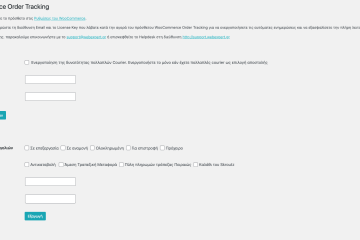
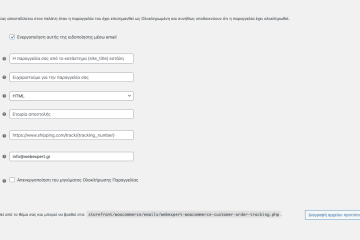
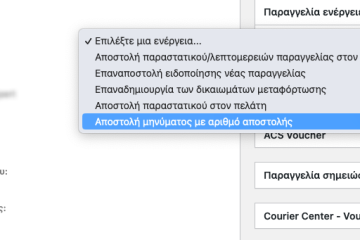
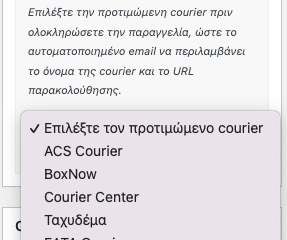
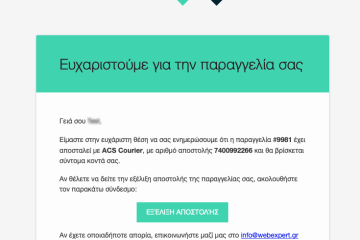

Reviews
There are no reviews yet.